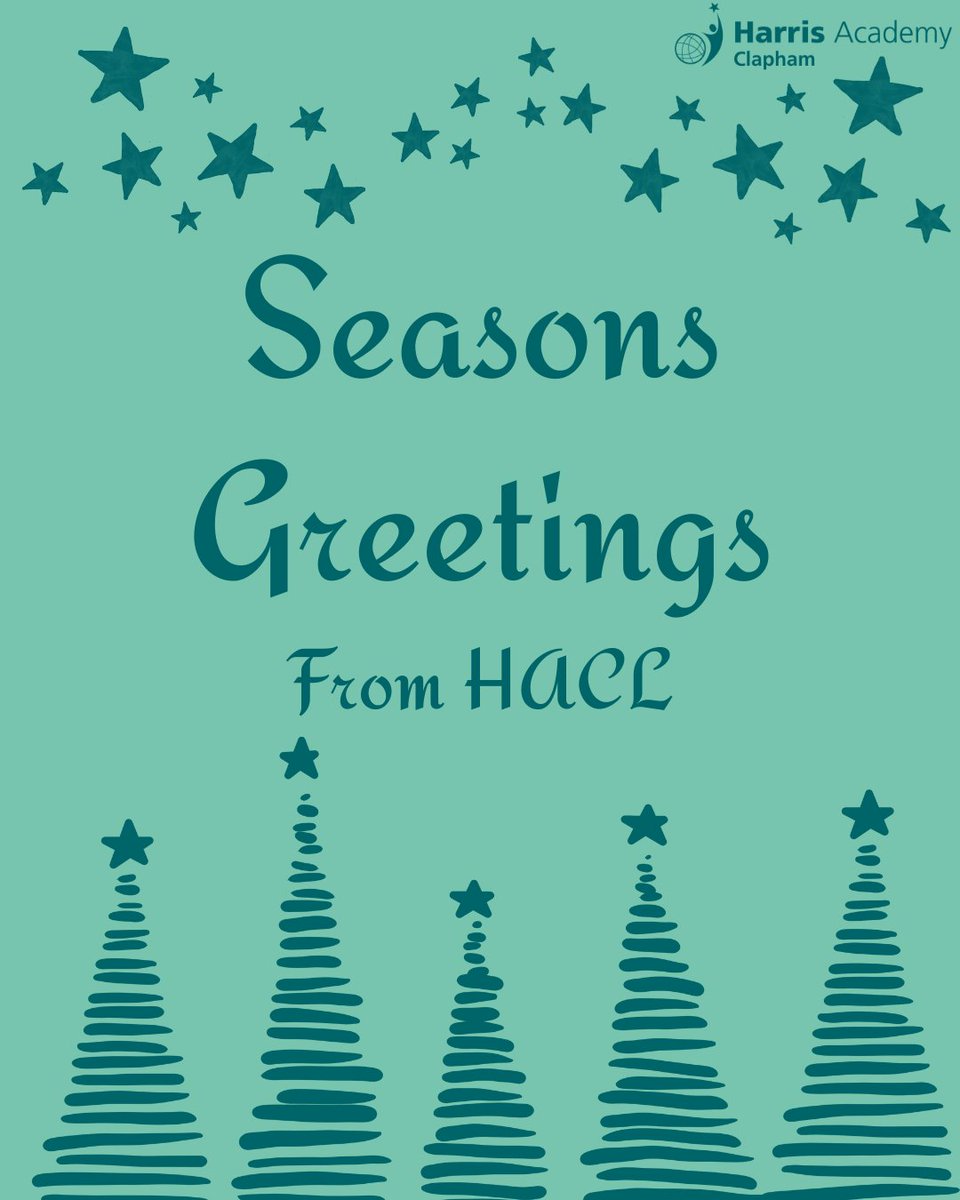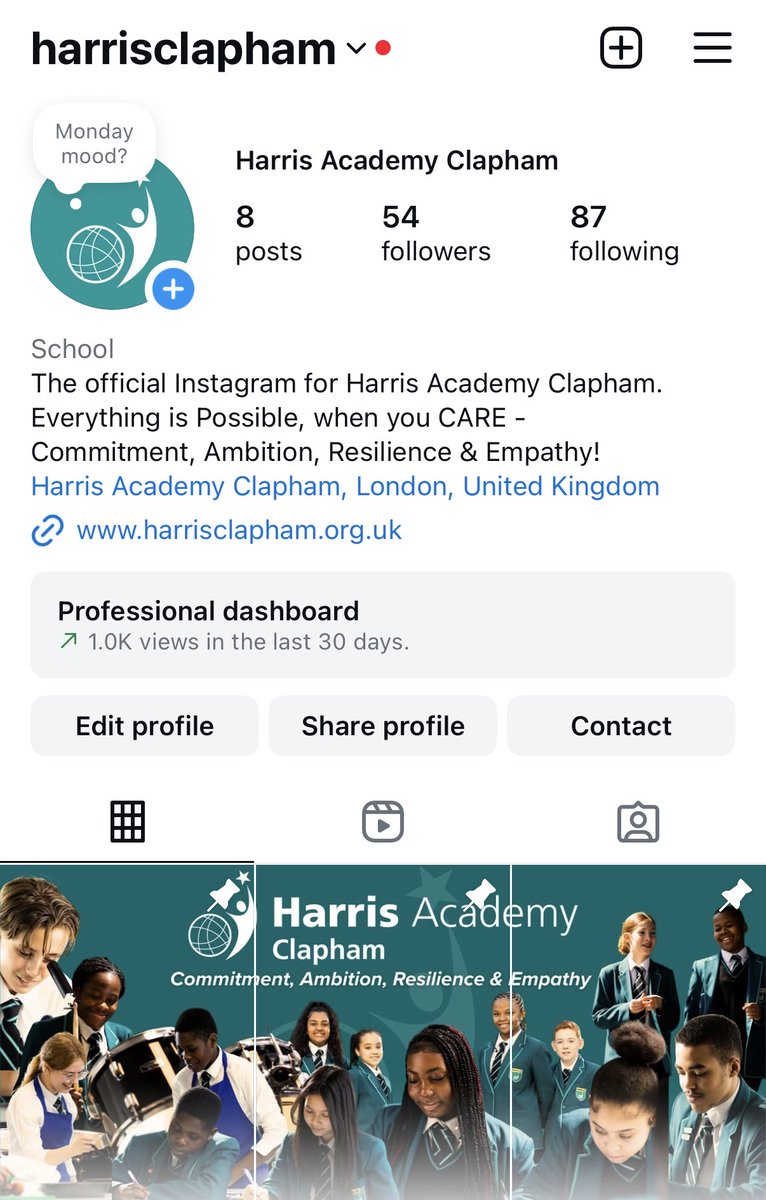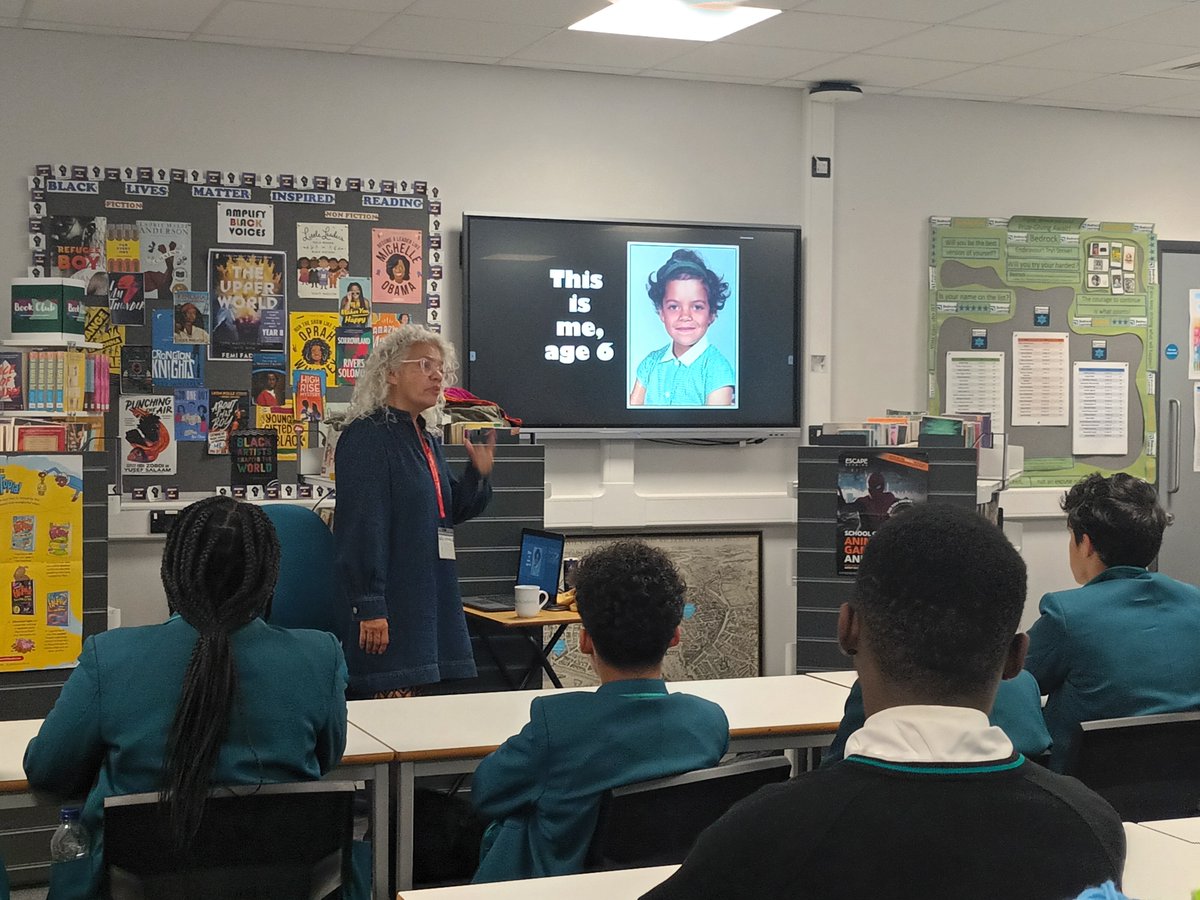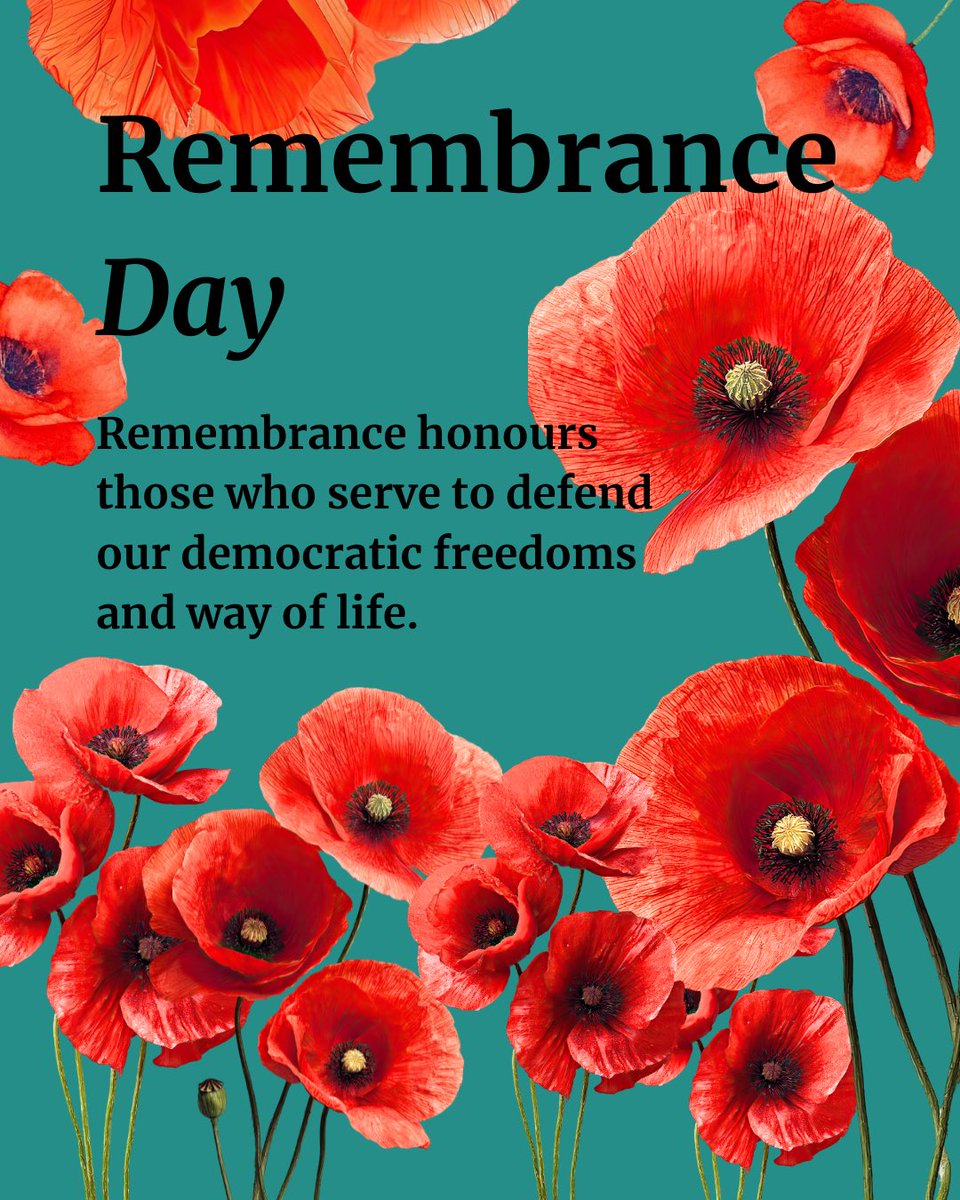MCAS (My Child at School)
To provide parents and carers with information about your child, we use MCAS (My Child at School).
MCAS allows you to review your child's attendance, view key information such as your child's timetable and club enrolment. You can also keep your details up to date on our records. We also use the app for most communication and alerts.
Parents have received emails with details on how to activate your account. If you have not, please see the information below.
Signing up to MCAS
The MCAS Login process has recently changed, and you no longer need the School ID, Username or Invitation Code. Parents/carers can now log in to the MCAS online portal using the academy postcode and their email address.
- From within the web browser type www.mychildatschool.com or access the MCAS mobile phone app, this will open the Parent Login screen.
- Click 'Sign up'
- Enter the school postcode SW4 8LD (please note, this must have a space between the 4 and 8)
- Click 'Continue'
- You will see Harris Academy Clapham (13965) auto selected in the drop down below.
- Click 'Continue'
- Enter the email address that we have on the school database (please note, you must be listed as having 'parental responsibility' for the child you would like to see through the MCAS system for the process to work). The email address must be the address we have for you in our database.
- Click 'Sign up'
- Follow the steps for setting a password and logging in.
Logging in to MCAS
Follow these steps to log in.
- Sign up to the MCAS system using the steps above.The below process will not work before you have signed up.
- From within the web browser type www.mychildatschool.com or access the MCAS mobile phone app, this will open the Parent Login screen.
- You may be asked for a 5 digit Pin - you can choose this yourself.
- Enter your Email Address and Password. Use the Email Address registered to the MCAS account and the Password to Login.
- Click on the Login button.
- Login to the MCAS account and see all Students linked to that Email Address.
If you receive the message Incorrect Email Address or Password and are sure you are using the correct email address, please use the Reset Password link on the Parent Login screen. If you continue to experience issues, please contact mis@harrisclapham.org.uk
Please also note, if you do not see a child, for example if you are the parent of two siblings and see one child but not the other, you will need to email mis@harrisclapham.org.uk for us to update your account.
The MCAS App
You can download the MCAS app from both Google and Apple App Stores.
Type "My Child at School" into the search bar. The logo should look like the one below;
Password requirements
Your password might not contain the requirements. Please check you have the below.
- Be long (at least 8 characters);
- Include:
- uppercase letters
- lowercase letters
- numbers
- punctuation marks
We advise all parents to use strong passwords to protect the confidential personal information contained within MCAS. Parents should also avoid using obvious choices of passwords, such as the name of your child or pet, as someone could find such information elsewhere.
Do not share passwords and never disclose your password to another individual, whether this be a family member or other individual, for any reason. If you think that someone else knows your password, change it immediately. Harris Academy Clapham will never ask you for your MCAS password.